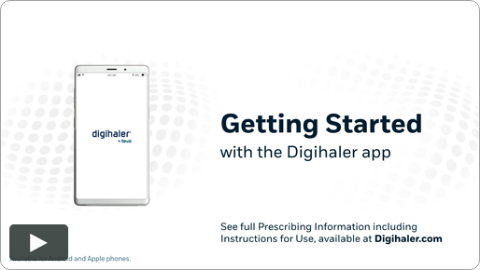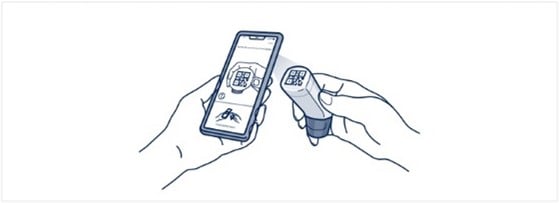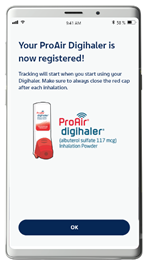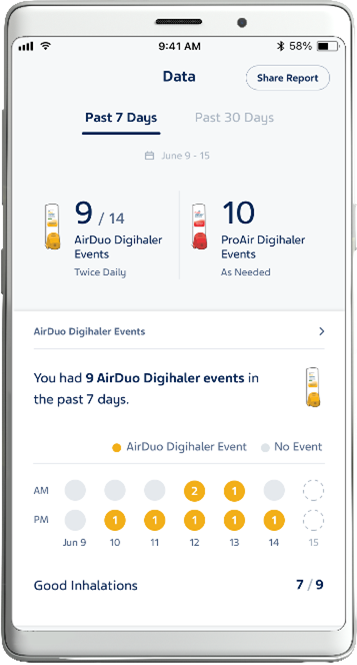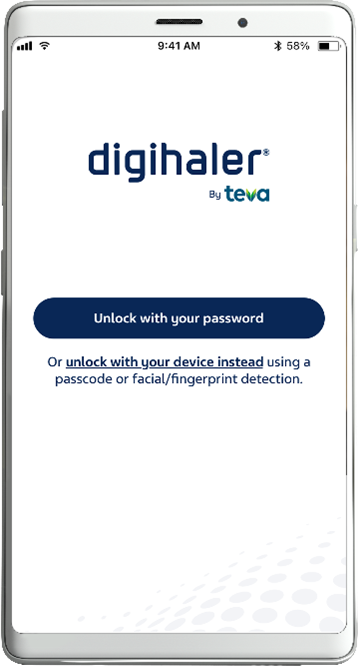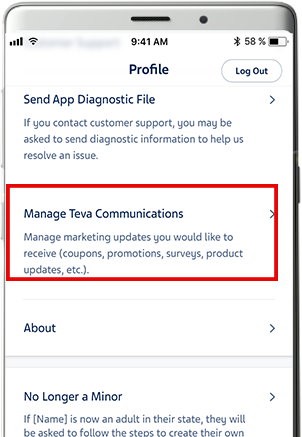APPROVED USES: AIRDUO® DIGIHALER®
(fluticasone
propionate and salmeterol) AND ARMONAIR® DIGIHALER®
(fluticasone propionate)
- AIRDUO® DIGIHALER® (fluticasone propionate and salmeterol) inhalation powder is a prescription medicine used to control symptoms of asthma and to prevent symptoms such as wheezing in people 12 years of age and older.
- ARMONAIR® DIGIHALER® (fluticasone propionate) inhalation powder is a prescription medicine for the long-term treatment of asthma in patients 12 years and older.
- AIRDUO DIGIHALER and ARMONAIR DIGIHALER are not used to relieve sudden breathing problems from asthma and won't replace a rescue inhaler.
AIRDUO DIGIHALER and ARMONAIR DIGIHALER each contain a built-in electronic module that records and stores information about inhaler events. AIRDUO DIGIHALER and ARMONAIR DIGIHALER may be used with, and transmit information to, a mobile App. AIRDUO DIGIHALER and ARMONAIR DIGIHALER do not need to be connected to the app in order for you to take your medicine.
IMPORTANT SAFETY INFORMATION FOR AIRDUO DIGIHALER AND ARMONAIR DIGIHALER
- AIRDUO DIGIHALER contains salmeterol. Long-acting beta2-agonist (LABA) medicines such as salmeterol when used alone increase the risk of hospitalizations and death from asthma problems. AIRDUO DIGIHALER contains an inhaled corticosteroid (ICS) and a LABA. When an ICS and a LABA are used together, there is not a significant increased risk in hospitalizations and death from asthma problems.
- Do not use AIRDUO DIGIHALER or ARMONAIR DIGIHALER to treat sudden breathing problems from asthma. Always have a rescue inhaler with you to treat sudden symptoms.
- Do not use AIRDUO DIGIHALER or ARMONAIR DIGIHALER if you have a severe allergy to milk proteins or if you are allergic to any of the ingredients in the product. Ask your healthcare provider if you are not sure.
- Do not use AIRDUO DIGIHALER or ARMONAIR DIGIHALER more often than prescribed.
- Do not take AIRDUO DIGIHALER with other medicines that contain a LABA for any reason.
- Tell your healthcare provider about all the medicines you take and about all of your health conditions.
- Do not stop using ARMONAIR DIGIHALER, even if you are feeling better, unless your healthcare provider tells you to. If you miss a dose of ARMONAIR DIGIHALER, just skip that dose. Take your next dose at your usual time. Do not take 2 doses at 1 time.
- AIRDUO DIGIHALER and ARMONAIR DIGIHALER can cause serious side effects, including:
- Fungal infection in your mouth or throat (thrush). Rinse your mouth with water without swallowing after using AIRDUO DIGIHALER or ARMONAIR DIGIHALER to help reduce your chance of getting thrush.
- Weakened immune system and increased chance of getting infections (immunosuppression). You should avoid exposure to chickenpox and measles, and, if exposed, tell your healthcare provider right away. Worsening of existing tuberculosis, fungal, bacterial, viral, or parasitic infections, or herpes infection of the eye (ocular herpes simplex) may occur.
- Reduced adrenal function. This can happen when you stop taking an oral corticosteroid (such as prednisone) and start taking a medicine containing an ICS (such as AIRDUO DIGIHALER or ARMONAIR DIGIHALER). During this transition period, when your body is under stress such as from fever, trauma (such as a car accident), infection, or surgery, adrenal insufficiency can get worse and may cause death. Symptoms of adrenal insufficiency include:
- feeling tired
- lack of energy
- weakness
- nausea and vomiting
- low blood pressure
- For AIRDUO DIGIHALER, there may be sudden breathing problems immediately after inhaling your medicine. If you have sudden breathing problems immediately after inhaling your medicine, stop using AIRDUO DIGIHALER and call your healthcare provider right away.
- Serious allergic reactions. Stop using AIRDUO DIGIHALER or ARMONAIR DIGIHALER and call your healthcare provider or get emergency medical care if you get any of the following symptoms of a serious allergic reaction:
-
- rash
- hives
- swelling of your face, mouth, and tongue
- breathing problems
-
- AIRDUO DIGIHALER can also cause additional serious side effects, including:
- Effects on the heart
- increased blood pressure
- a fast or irregular heartbeat
- chest pain
- Effects on the nervous system
- tremor
- nervousness
- Effects on the heart
- AIRDUO DIGIHALER and ARMONAIR DIGIHALER can cause:
- Bone thinning or weakness (osteoporosis)
- Slowed growth in children. A child's growth should be checked often.
- Eye problems including glaucoma and cataracts. You should have regular eye exams while using AIRDUO DIGIHALER or ARMONAIR DIGIHALER.
- For AIRDUO DIGIHALER, changes may occur in laboratory blood values (sugar, potassium, certain types of white blood cells)
- For ARMONAIR DIGIHALER increased wheezing (bronchospasm) may occur. Increased wheezing can happen right away after using ARMONAIR DIGIHALER. If this occurs, stop using ARMONAIR DIGIHALER and call your healthcare provider. Always have a rescue inhaler with you to treat sudden wheezing.
- Common side effects of AIRDUO DIGIHALER and ARMONAIR DIGIHALER include:
- thrush in your mouth or throat. Rinse your mouth with water without swallowing after use to help prevent this.
- headache
- cough
- Additionally, AIRDUO DIGIHALER has common side effects of:
- back pain
- infection of nose and throat (nasopharyngitis)
- ARMONAIR DIGIHALER has common side effects of:
- upper respiratory tract infection
- infection or inflammation of nose and throat (nasopharyngitis)
- These are not all the possible side effects of AIRDUO DIGIHALER and ARMONAIR DIGIHALER. Call your healthcare provider for medical advice about side effects.
- You are encouraged to report negative side effects of prescription drugs to the FDA. Visit www.fda.gov/medwatch, or call 1-800-FDA-1088.